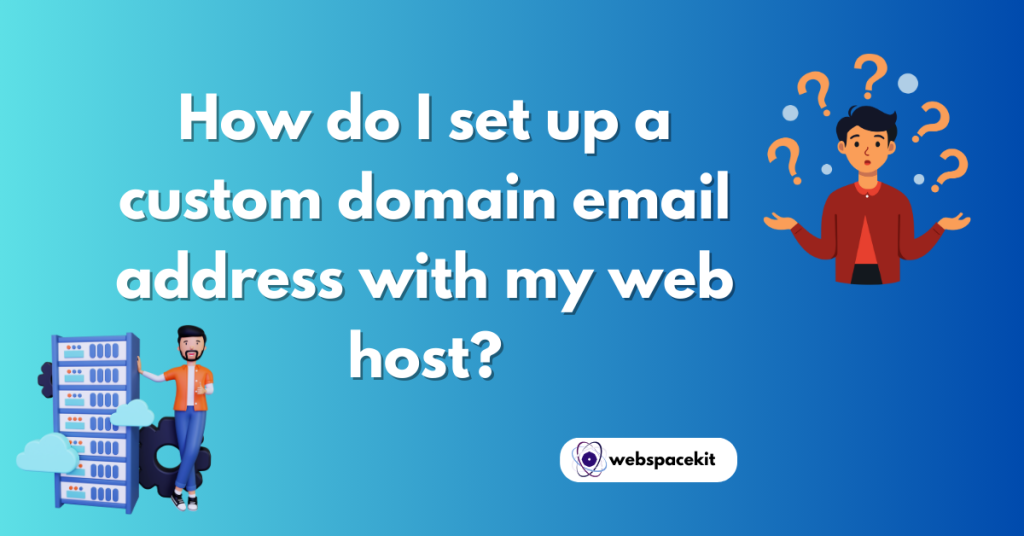Table of Contents
ToggleIntroduction
Setting up a custom domain email address is like giving your online presence a professional makeover. Imagine the impact of having an email address that matches your website’s domain—it’s like having a personalized calling card in the digital world.
Not only does it enhance your professional image, but it also boosts your brand’s credibility. In this guide, we’ll walk you through the entire process of setting up your custom domain email, from preparation to troubleshooting, ensuring you look professional and credible.
What is a Custom Domain Email?
A custom domain email is an email address that uses your domain name rather than a generic domain like Gmail or Yahoo. For example, instead of [email protected], you could have [email protected]. This looks more professional and helps with brand recognition and trust.
Benefits of a Custom Domain Email
1. Professionalism
Using a custom domain email address gives your business a polished and professional appearance. Instead of sending emails from a generic address like @gmail.com, having an address such as yourname Webspacekit immediately signals recipients that your business is established and credible.
2. Branding
Every email you send with your custom domain is a mini advertisement for your brand. It reinforces your brand identity every time your email is seen. This consistent branding across all communications helps build a more substantial brand presence and recognition in the minds of your audience.
3. Trust
Clients and customers are more likely to trust communications from a branded email address. It assures them that they are dealing with a legitimate and established entity. This trust can lead to better customer relationships and increased loyalty.
4. Customization and Control
Having a custom domain email gives you complete control over your email addresses. You can create, modify, and delete email accounts as needed. This flexibility allows you to tailor your email setup to suit your business needs, ensuring optimal functionality and security.
5. Control and Security
With a custom domain, you have greater control over your email settings and security. Many web hosts offer enhanced security features such as spam filtering and encryption, providing higher protection for your communications.
Choosing the Right Hosting Plan for Custom Email
When setting up a custom domain email, the first step isn’t just choosing any host—it’s choosing one that meets your needs. If you’re going with a provider like WebspaceKit, make sure their hosting plan includes email services, not all do. Many basic plans cover email creation, but some limit storage or number of accounts.
Look closely at what each plan offers in terms of email storage, number of email accounts, SPF/DKIM support, and webmail access. Ideally, choose a plan that scales with your needs—especially if you plan to host a WordPress website alongside your email. WebspaceKit’s plans often bundle domain hosting and email, making it a convenient all-in-one choice.
Setting Up Your Custom Domain
Setting Up Your Custom Domain involves configuring your domain name to point to your website, making it accessible online.
1. Choose Your Domain Name
- Ensure you have a domain name that suits your business.
- If you still need one, choose a domain name that is easy to remember, relevant to your business, and preferably short and straightforward.
- Avoid special characters or hyphens.
2. Select a Reliable Web Host
Choosing a web host is crucial as it will provide the necessary infrastructure for your custom domain email. Look for hosts that offer robust email services, good customer support, and reliability. Webspacekit.net, for instance, offers excellent hosting solutions tailored for email services.
3. Ensure Your Domain is Registered
Make sure your domain is registered and active. You can verify this through your web hosting control panel. If your domain isn’t registered, you must register it before proceeding with the email setup.
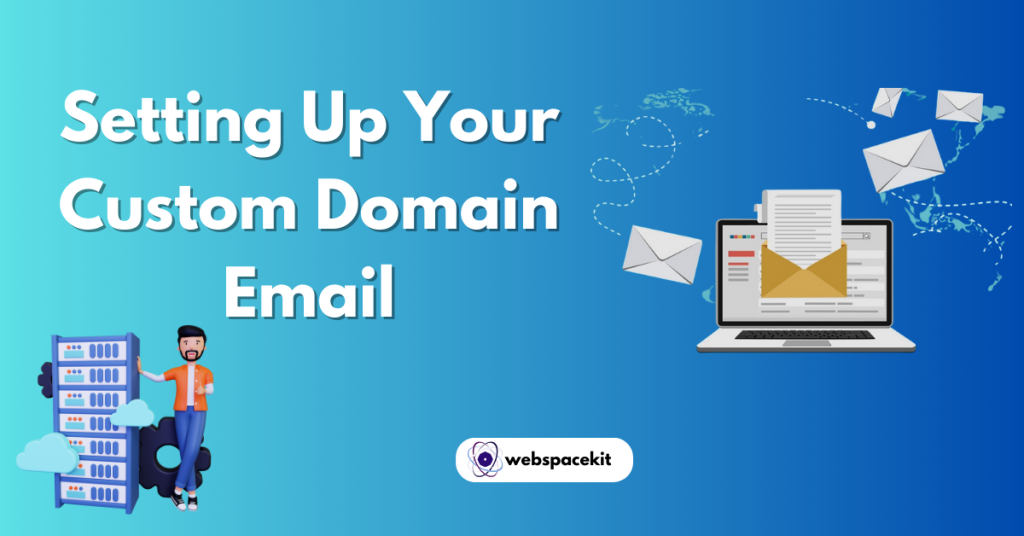
Setting Up Your Custom Domain Email
1. Access Your Web Hosting Control Panel
Log into your web hosting control panel (often cPanel or a similar interface). This is where you will manage your domain settings, including changing your domain name servers.
2. Create an Email Account
In the email section of your control panel, look for an option to create a new email account. Click on Add Email Account and enter the required details:
- Email Address: The email address you want to create (e.g., [email protected]).
- Password: A strong password for the email account.
Click Create Account or Save to finalize the setup. Your new email address will now be ready to use.
3. Configure Email Client
Once your email account is created, you must configure it on your preferred email client, such as Outlook or Gmail, to send and receive emails.
4. Setting Up on Outlook
- Open Outlook and go to File > Add Account.
- Enter your custom domain email address.
- Choose the account type (IMAP or POP3).
- Enter the incoming and outgoing server details provided by your web host.
- Enter your email account password and finish the setup.
5. Setting Up on Gmail
- Open Gmail and go to Settings > See all settings.
- Go to the Accounts and Import tab.” In the “Check mail from other “accounts” section” click “Add a mail “account.”
- Enter your custom domain email address and follow the prompts to enter server details and password.
How to Use WebspaceKit to Create a Custom Email Address
If you’re using WebspaceKit, creating a custom domain email is quick and beginner-friendly. Start by logging into your WebspaceKit control panel. Once inside, go to the Email section and select “Create Email Account.”
From there, input your preferred email address (like [email protected]), set a strong password, and assign the mailbox storage size. WebspaceKit’s interface is intuitive, making it easy to manage email settings even if you’re not tech-savvy. You can also enable optional security settings like spam filters and SSL encryption during setup.
Domain DNS Setup for Email with WebspaceKit
To ensure your custom email works correctly, you need to configure the DNS settings for your domain. This step is crucial whether you bought your domain from WebspaceKit or connected an existing one.
Inside your WebspaceKit dashboard, go to the “DNS Zone Editor” under Domain Management. Here, add or verify the MX records provided by WebspaceKit. You may also need to add SPF, DKIM, and DMARC records to improve deliverability and protect against spoofing.
Use the built-in WebspaceKit Domain Checker to verify DNS propagation. If you’re switching from another provider, don’t forget to delete old MX entries.
Accessing Webmail Through WebspaceKit
Once your custom domain email is created, you can access it through WebspaceKit’s webmail portal. Navigate to webmail via yourdomain.com/webmail or directly through the WebspaceKit control panel.
WebspaceKit typically offers interfaces like RoundCube or Horde for email management. These let you send, receive, and organize emails without needing to set up Outlook or Gmail. If you’re constantly on the go, webmail is a reliable and fast option for checking emails from any browser.
For best performance, bookmark your webmail login and enable two-factor authentication where available.
Advanced Settings and Customization
1. Setting Up Email Forwarding
Email forwarding allows you to redirect emails from one address to another. This is useful if you want all your custom domain emails forwarded to your email account. You can set this up in your web hosting control panel under email settings.
2. Adding Email Signatures
An email signature adds a professional touch to your emails. You can customize your email signature to include your name, position, contact information, and company logo. This can be set up custom domain email directly in your email client settings.
3. Setting Up Auto-Responders
Auto-responders are automatic replies sent to emails you receive. They are handy for letting customers know you’ve received their message and will get back to them soon. Set this up in your web hosting control panel under the email section.
WebspaceKit Pricing Plans for Email Hosting
When budgeting for a custom domain email, it’s smart to compare WebspaceKit’s pricing tiers. Their entry-level plans usually include at least one free domain and email account, which is perfect for startups or personal use.
Mid-range and premium plans offer more storage, multiple mailboxes, and added security features like SSL, antivirus scanning, and backups. Check if their free domain offer is part of a yearly plan—this can save money long-term.
For businesses that rely heavily on email, investing in a higher-tier plan ensures reliability and room for scaling.
scaling.
Is WebspaceKit Good for WordPress Email Hosting?
If you’re building a WordPress site and want integrated email, WebspaceKit is worth considering. It offers WordPress-specific hosting with built-in support for email accounts tied to your domain.
This means you can manage your site and email in one dashboard—no third-party email setup required. Additionally, WebspaceKit ensures compatibility with contact forms and plugins like WP Mail SMTP, making it easy to send transactional emails directly from your site.
It’s an excellent choice for bloggers, small businesses, and creatives wanting a streamlined workflow.
Troubleshooting Common Issues
1. Email Not Sending or Receiving
If your email is not being sent or received, check your server settings for incoming (IMAP/POP) and outgoing (SMTP) mail. Ensure your email credentials, such as your username and password, are correctly entered, and verify that your internet connection is stable. Sometimes, emails might end up in the spam or junk folder, so checking is a good idea. If problems persist, contacting your support team can provide additional assistance.
2. Authentication Errors
Authentication errors, such as incorrect passwords or failed login attempts, are often due to wrong entries or outdated settings. Please re-enter your password carefully and ensure your email client setting enables authentication for outgoing mail (SMTP). If you’ve recently changed your password, update it across all your devices. The password reset feature or contacting support might be necessary for persistent issues. Double-check your login details and the configuration settings provided by your web host.
3. Spam Filter Issues
Sometimes, legitimate emails get caught in spam filters. Managing your email spam filter in your email and web hosting control panel helps ensure you don’t miss important emails.
4. Email Account Not Syncing
If your email isn’t syncing across devices, verify that synchronization settings are correctly configured on each device. Ensure that your email client is current, and try reconfiguring your Account by removing and re-adding it. Check for any server issues that might be affecting synchronization. If these don’t resolve the problem, contacting support for additional help is a good idea.
5. Domain or DNS Issues
Domain or DNS issues can significantly affect email delivery. Confirm that the domain’s DNS records, such as MX records, are correctly set up. DNS changes can take some time to propagate. If you’ve recently updated your records, allow for this delay. Ensure your DNS records include necessary entries like SPF, DKIM, and DMARC to improve email deliverability. Using online DNS tools to verify settings can also help identify problems.
Conclusion
Setting up a custom domain email address is a straightforward process that significantly enhances your professional image and brand identity. Following the steps outlined in this guide, you can create a custom email that boosts your credibility and improves your brand identity. If you’re using it for business or personal branding, a custom domain email is a valuable tool in your digital arsenal.
FAQs:
1. How long does it take to set up a custom domain email?
Depending on domain registration and DNS propagation times, it usually takes a few hours to a few days.
2. What should I do if my emails are marked as spam?
Ensure you have SPF, DKIM, and DMARC set up correctly. Avoid sending spammy content and ask recipients to allow your email.
3. How long does it take to set up a custom domain email?
Depending on your domain registrar and web host, the process can take anywhere from a few hours to a few days.
4. Can I set up a custom domain email without a website?
Yes, you can. You only need a registered domain and an email hosting service.
5. Is it possible to have multiple custom domain emails?
You can create multiple email accounts under your domain, each with its address and mailbox.
Latest Post: